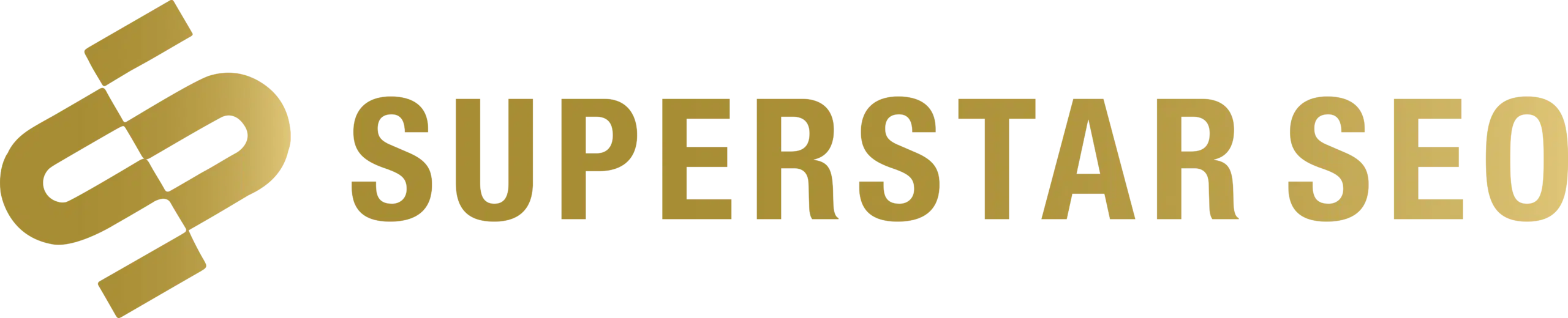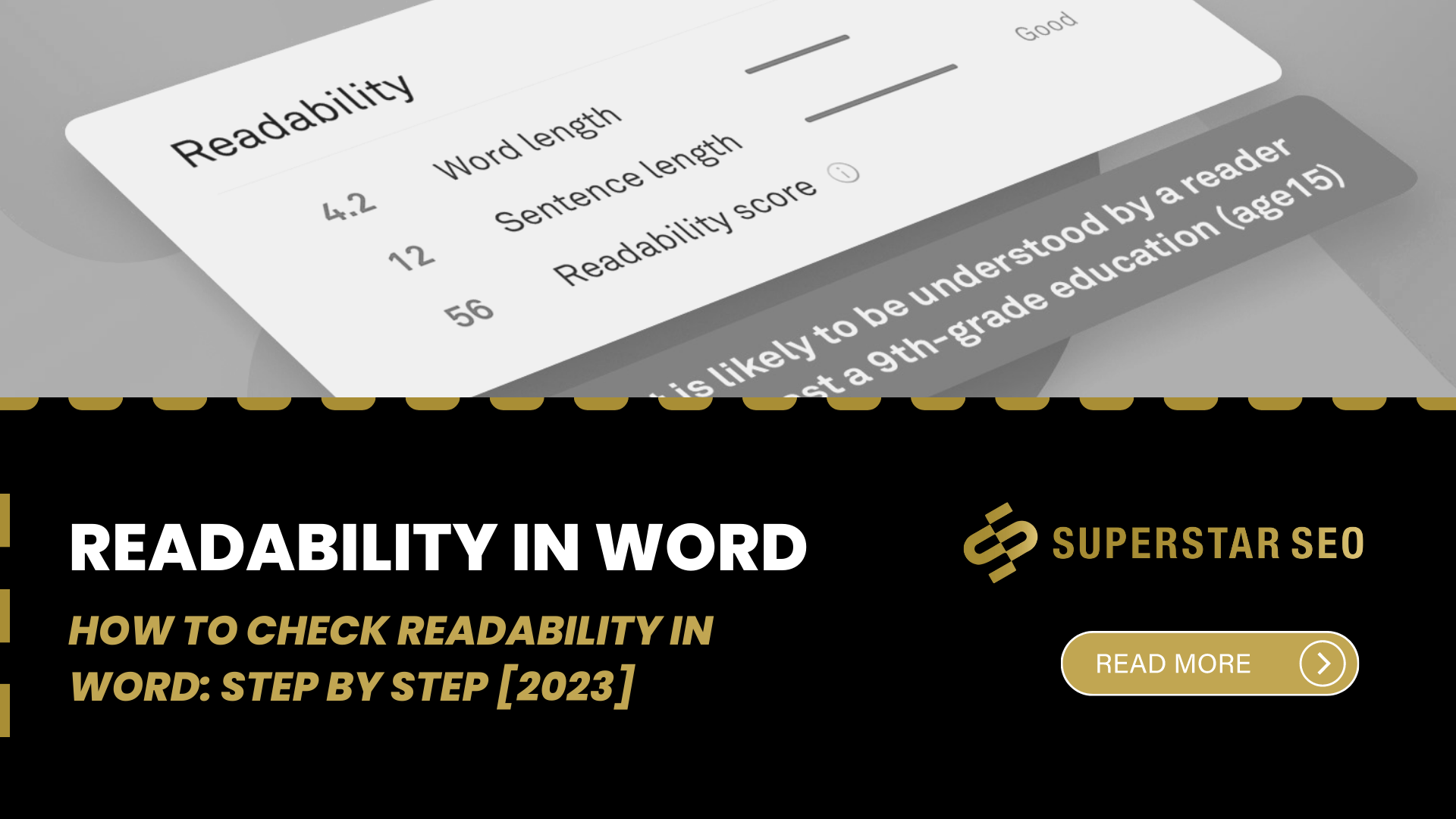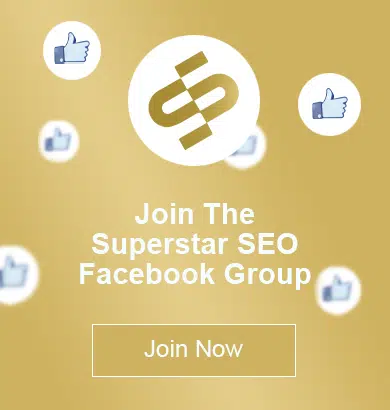How To Check Readability In Word: Step By Step [2023]
Ah, Word – the classic word processor that has been a staple in many of our lives since the dawn of time (it literally feels that long).
Knowing how to check the readability in Word is important if that’s what you use most.
Despite the rise of newfangled writing programs and platforms, some of us still cling to the comforting embrace of Microsoft’s trusty program.
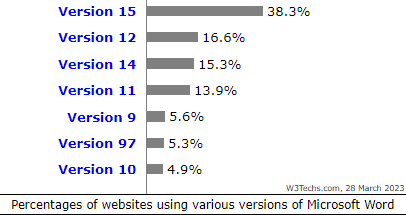
And who can blame us?
With its simple interface and familiar tools, Word is like an old friend that we can always rely on.
But despite that, one area where it can be particularly tricky is in determining the readability of your writing. Thankfully, Word has a built-in readability feature that can help with this.
It’s all well and good to have great ideas, but if they’re not presented in a way that’s easy to understand, then what’s the point?
That’s where this blog comes in – we’re going to take you through the steps of checking readability in Word, so you can be sure that your writing is as clear and effective as possible.
Checking The Readability Of A Word Document Outside The Program
How to check readability in Word but outside the program?
Well…the good news is that there are a number of free tools out there that can help you do just that.
Here’s a rundown of some of the best:
Word Counter etc.
Simply copy and paste your text; some will show your word readability score, and some will give suggestions on how to improve that score.
But maybe that’s too much work (the copy-pasting part).
So let’s take a look at “How to check readability in Word -within the program.”
Step By Step: Check Readability In Word
If you prefer to use Microsoft Word for your writing and readability check, there’s good news – the program has a built-in tool for checking the readability of your document with Microsoft Word readability statistics. This readability feature is easy to use and provides valuable insights.
Here’s how to use it:
Step 1: Type up your document in Word.
Step 2: Click on the File menu in the top left corner of the screen.
Step 3: Select “Options” from the menu. This will bring up a new window with several tabs.
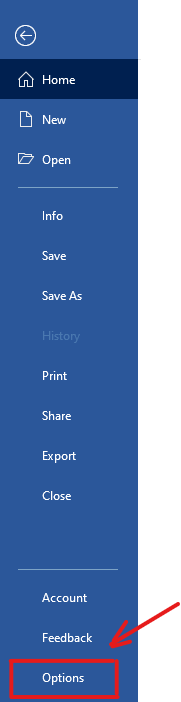
Step 4: Click on the “Proofing” tab.
Step 5: Under the “When correcting spelling and grammar in Word” heading, you’ll see a box that says “Show readability statistics.” Check this box.
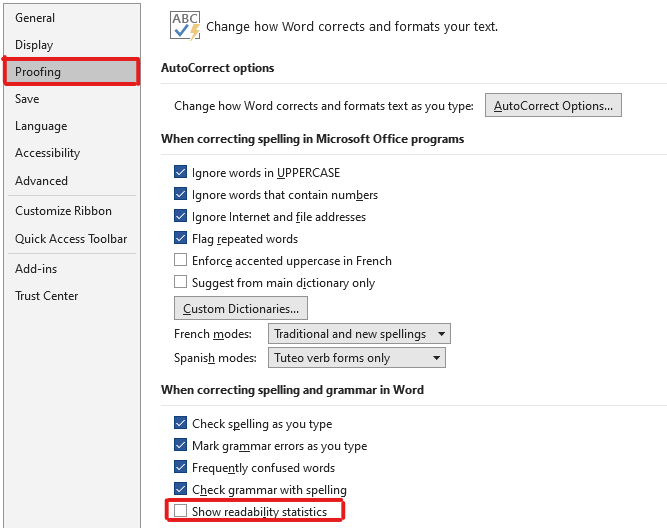
Step 6: Click “OK” to save your changes and exit out of the Options window.
Step 7: Go back to your document and run a spell check (either by pressing F7 or going to the Review tab and clicking “Spelling & Grammar”).
Understanding Your Readability Statistics
When you check the readability of your document, you will see two scores: Flesch Reading Ease and Flesch-Kincaid Grade Level.
These readability scores are based on the average sentence length (ASL) and the average number of syllables per word (ASW).
The Flesch Reading Ease score rates the readability of your text on a scale of 0 to 100.
Higher scores indicate that the text is easier to read.
Scores between 0 and 60 are typically considered college or college graduate level and can be challenging to read.
Scores between 60 and 80 are regarded as reasonably easy to read and written in plain English.
Most professional documents fall within this range.
Scores higher than 80 are considered easy to read for kids.
The Flesch-Kincaid Grade Level score rates the readability of text based on U.S. school grade levels.
For example, a score of 4.0 means that the writing can be understood by a fourth-grader.
Most professional documents typically fall within the range of 7.0 to 11.0.
When you check grammar in your Word document, pay special attention to passive voice, as passive sentences can make your writing less direct and harder to read
The higher the score on the Reading Ease test, the easier the document is thought to be to read.
So, keep that in mind when writing your text -> you don’t want it to be too easy or challenging for readers.
Bottom Line
At the end of the day, we all want our writing to be understood and appreciated by our readers.., right?
Whether you’re crafting a blog post, a research paper…or even just an email, the readability of your text can make a HUGEEE difference in how well it’s received.
That’s why taking the time to check the readability of your Word document is so essential.
So, by using the simple steps outlined in this article, you can easily assess the readability of your writing and ensure that it’s accessible to your target audience.